Inside: Seesaw is an app for online learning. Can it simplify and improve your instruction? Find out inside!
In the spring of 2020, teachers suddenly needed a way to deliver instruction from a distance.
How would K-2 students complete work on a computer? They are slow typers. They need to draw and move things around. How would digital learning work for them?
Many teachers turned to an app they were already using in class: Seesaw.
Seesaw gives teachers an easy way to send assignments to students digitally. Students respond with drawings, text, photographs, and video or audio recordings.
If you need a way to send work to younger students that is simple and free, this app might be right for you!

The teacher dashboard with simple functions
Benefits of Using Seesaw
- delivers assignments for distance learning
- simple enough for younger students to use
- works with PCs, Apple, Chromebooks, tablets
- paperless work! Fewer copies to make
- teachers can add short video or audio instructions

Teachers can create video examples and audio instructions in the app so students can complete activities independently.
- has parent communication features
- tools for a variety of student responses (drawing, text, video, audio, photo)
- decent free option
Challenges
- takes a little effort to learn all the tools
- activities are not self-checking
- not great for lengthy writing
Is Seesaw Right for My Class?
Seesaw is best for younger elementary students (K-2).
Students need access to devices to use it. They can use desktops, laptops, Chromebooks, or tablets.
A 1:1 device situation is great for Seesaw but your students can still use it in a center or small group with limited devices.
Seesaw is accessible for a wide variety of students (including language learners and newer readers) because teachers can add audio and video demonstrations or assignments.
You don’t have to be a tech expert to use this app with your class. The app is simple for teachers to use and the company has video tutorials on YouTube to get you started.
Read to give Seesaw a try? It’s easy to get started:
This helpful video shows you how to set up your account, add your students, and give them access to the app:
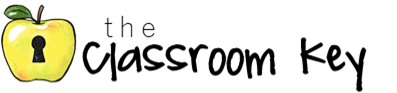
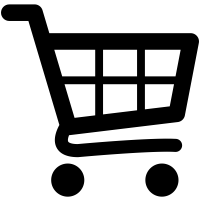






1 Comment